Most of us can’t go through the day without recharging our phone batteries. One of the main reasons why our phones can’t keep up with us is our heavy app usage. There’s an app for everything, and we can’t help but download all of them – even if we don’t use them more than once! The trouble is that apps suck up our batteries even when they’re not in use. So what can you do? Here’s a list of the top 5 app categories that are most likely to drain your phone’s battery:
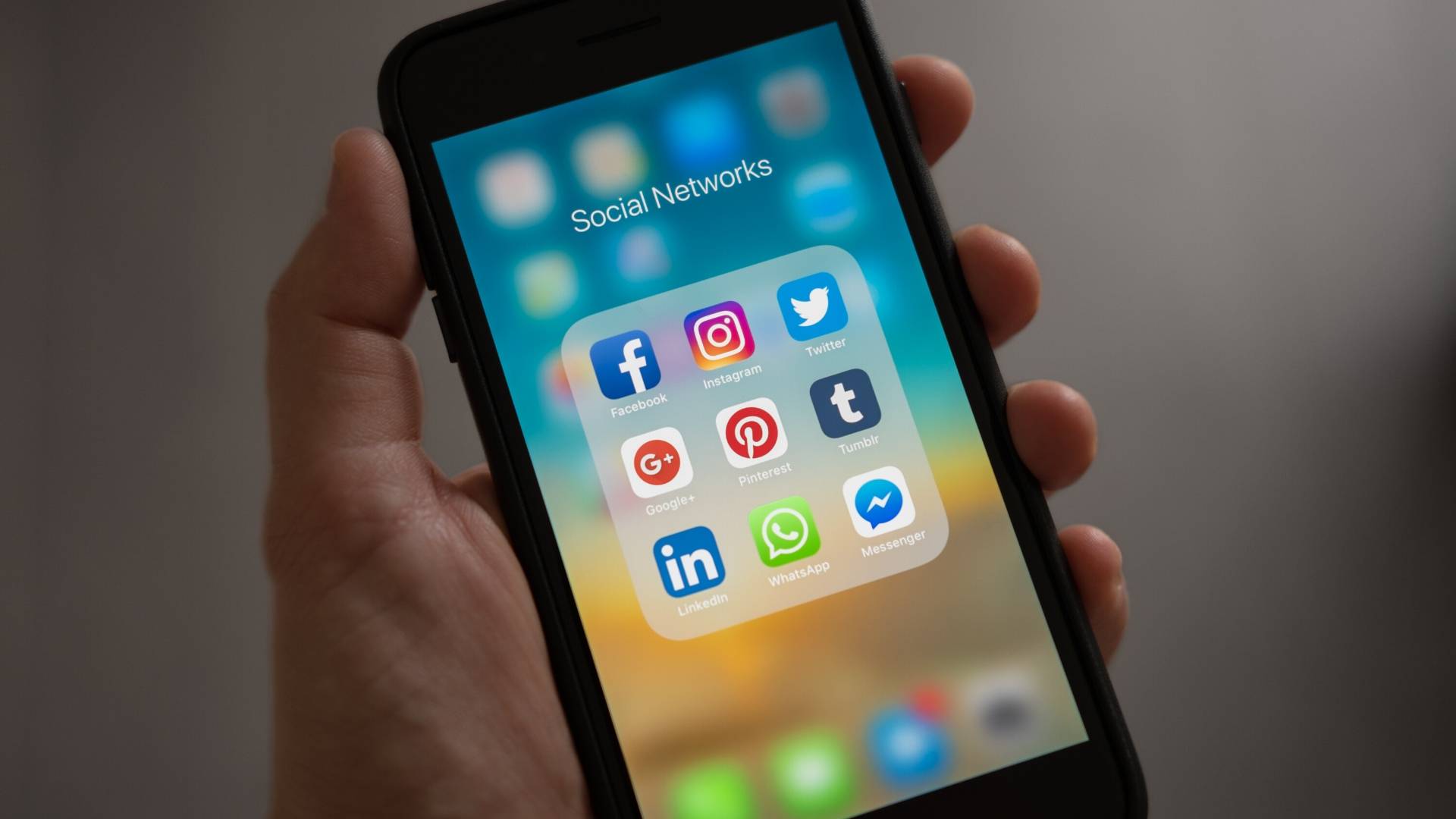
1. Social Media Apps (eg. Facebook, Twitter, Instagram, TikTok, Snapchat)
It’ll come as no surprise that the largest social network is also one of the biggest drainers of your phone’s battery. Facebook is consistently at the top of the list of iPhone and Android battery drainers. Facebook - like other social media apps - can be highly addictive but the other reason for its heavy toll on our batteries is that the app requires access to a ton of user data. With its constant requests for permission to access everything from your contacts to your location, Facebook is one of the biggest culprits when it comes to energy-depleting apps. Other social networks aren’t far behind.
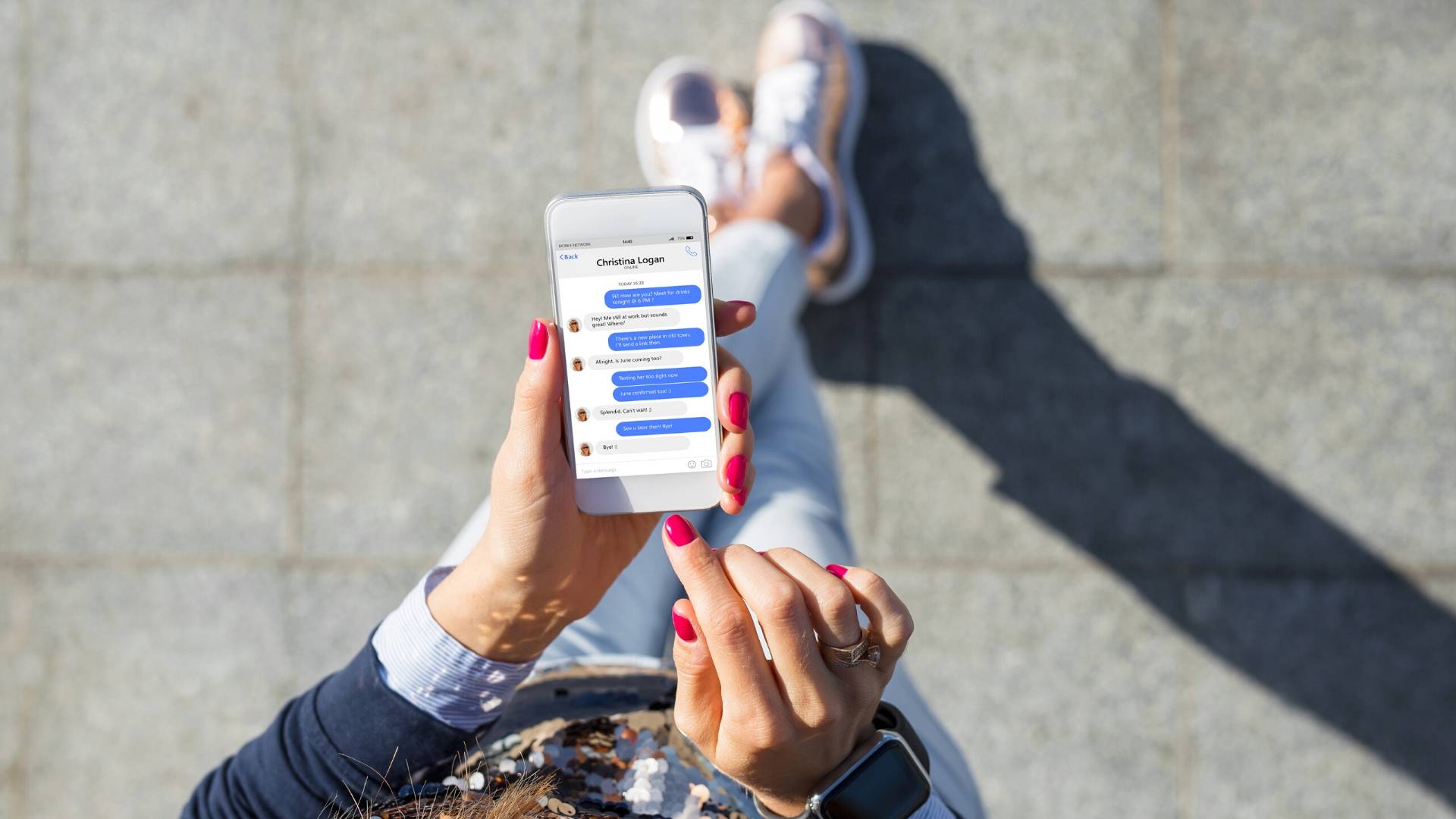
2. Messenger Apps (eg. WhatsApp, Microsoft Outlook, WeChat)
Messenger apps like WhatsApp, Microsoft Outlook, WeChat, Skype, Facebook Messenger, and Slack are notorious for draining your battery. With over a billion users, WhatsApp is a major strain on your battery life because it’s constantly pinging your phone about incoming messages. Messaging apps are also continuously running in the background of your phone, so even when you’ve hit send, the app doesn’t stop operating, which means it’s still sucking up your phone’s life force.
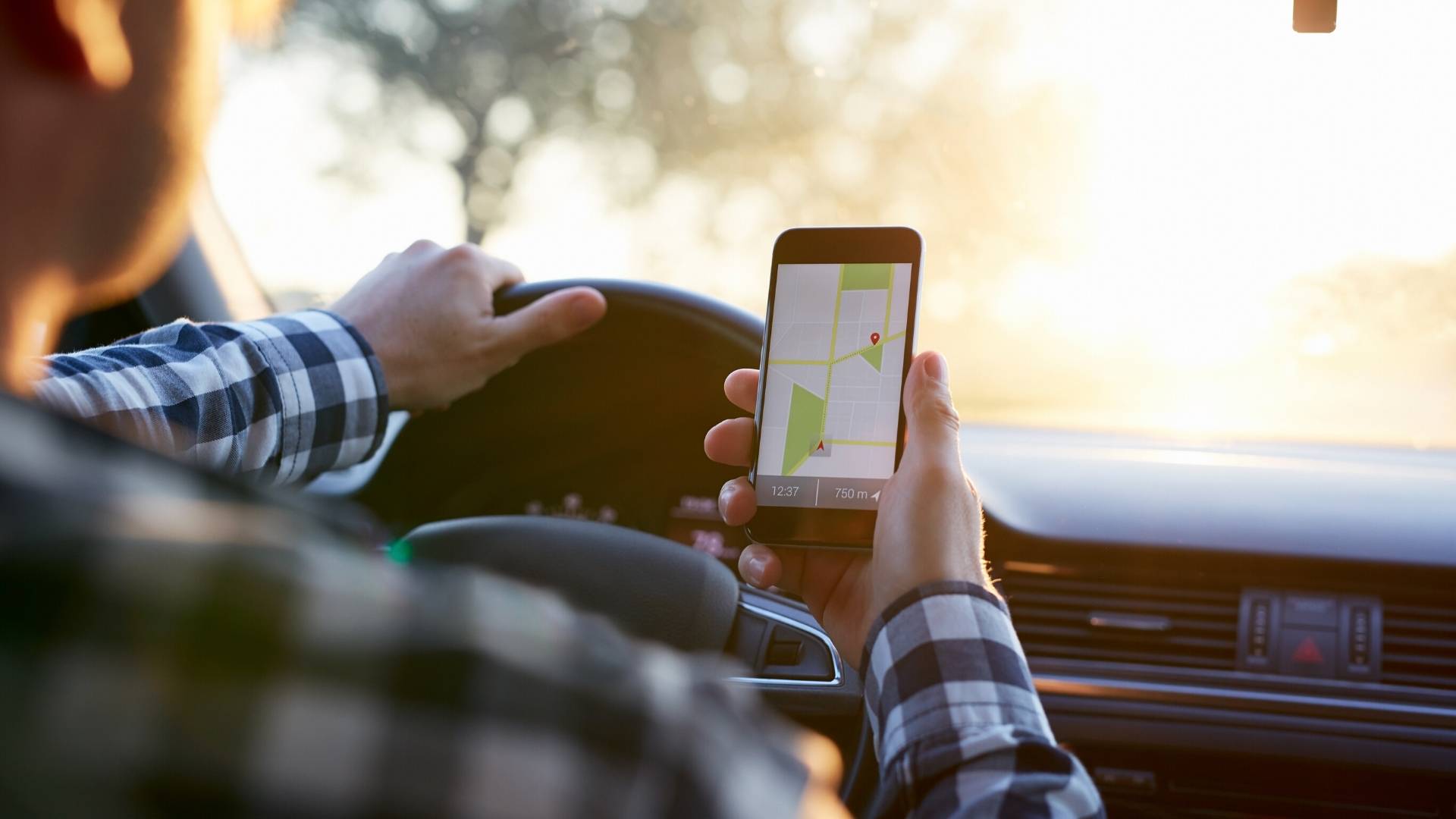
3. Navigation Apps (eg. Google Maps, Waze, MapQuest, Uber)
GPS apps like Google Maps can be lifesavers when you’re on the road, but they can also chug a good chunk out of your phone’s battery life. That’s mainly due to the fact that they require the GPS chip, phone display, and cellular data to stay activated so they can download maps and the latest traffic information. So disabling those GPS-hungry apps – especially when not in use – can go a long way in saving you juice.
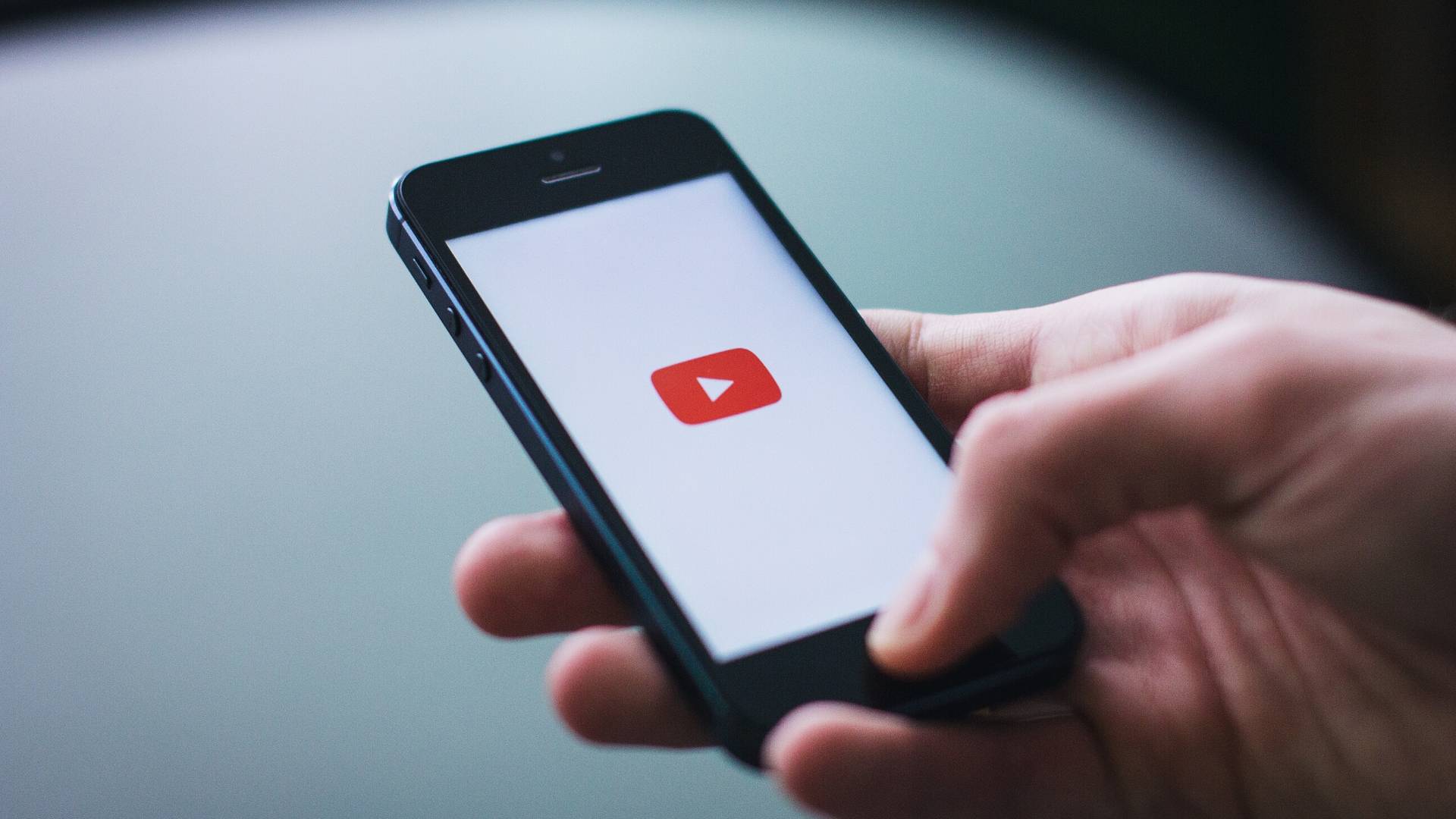
4. Streaming Apps (eg. YouTube, Netflix, Prime Video, Spotify, Quibi)
With more of us having cut the cord, streaming apps are our number one source of entertainment. The problem is, they’re also huge battery hogs. They’re keeping your screen on and bright for long periods of time, and constantly trying to connect to W-Fi or your data connection. Video playbacks also rely on your phone’s processor, its graphics chip and software in order to function - all of which can place a huge strain on your phone’s battery.
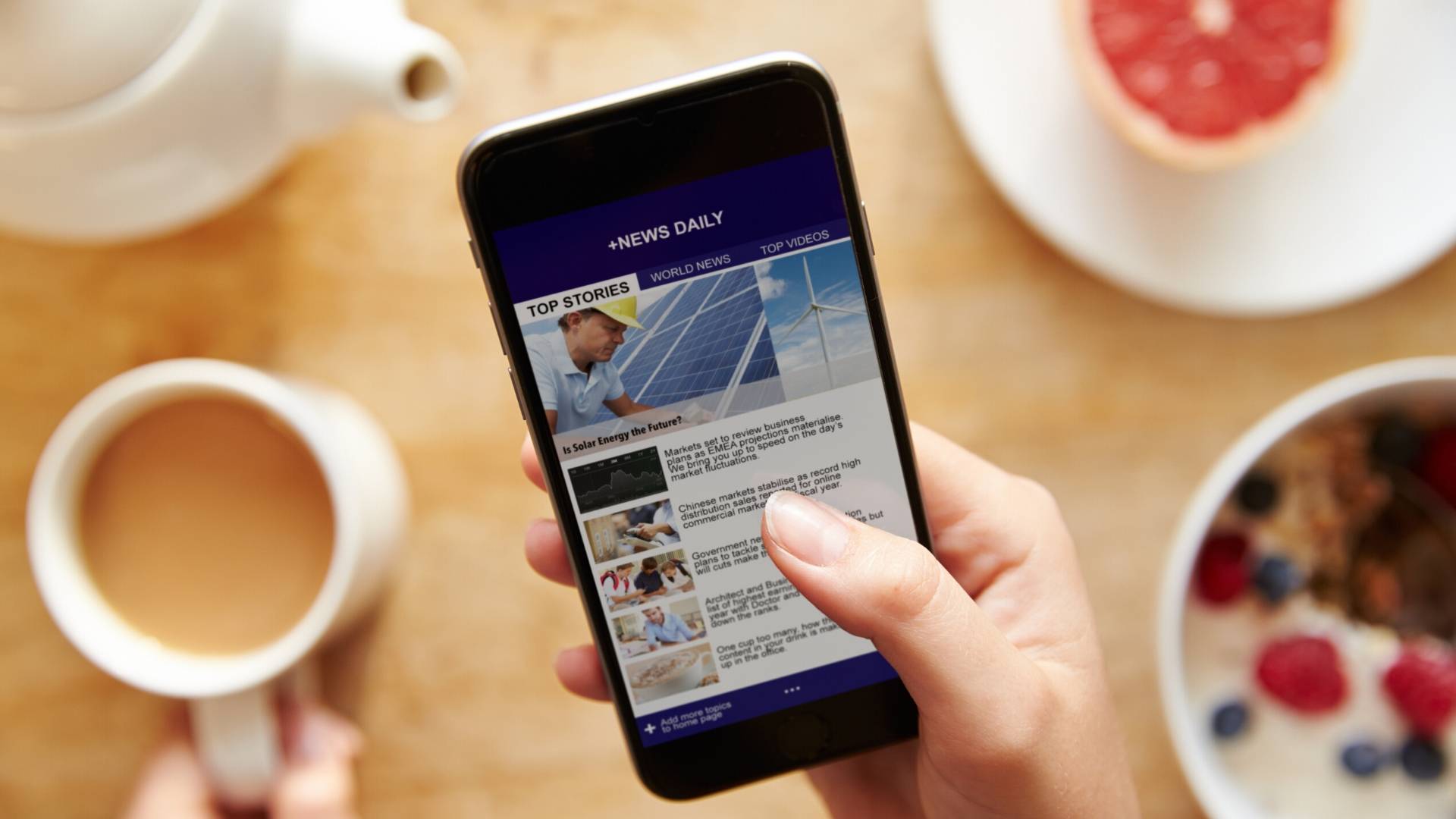
5. News Apps (eg. CNN, Google News, BBC News, The New York Times)
Breaking news alerts on your phone are a great way to stay up to date with what’s going on in the world but all those push notifications and constant updates from news apps are unnecessarily draining your phone’s energy resources. They’re regularly refreshing in the background and hijacking your attention with pings that compel you to open the app, brightening your screen, and sucking you in for prolonged periods of browsing. News apps are definitely one of the worst categories of apps when it comes to the strain it puts on your battery.
Got some of these apps on your phone? Don’t worry, we’re not saying you need to delete them all. But what you should do is find out which one of these apps are draining your battery the most. Thankfully, all the latest phones have a Battery Health section in the settings where you can access your battery usage by app. When you’ve pinpointed your phone’s biggest battery hogs, ask yourself if you really use that app often enough to justify its battery drainage? If you don’t, delete the app. If you can’t let go of the app, then just remember to always apply basic battery saving tips like dimming your screen’s brightness level, turning off push notifications from apps, turning off Wi-Fi, Bluetooth and GPS connections when not in use, and disabling any background location tracking.
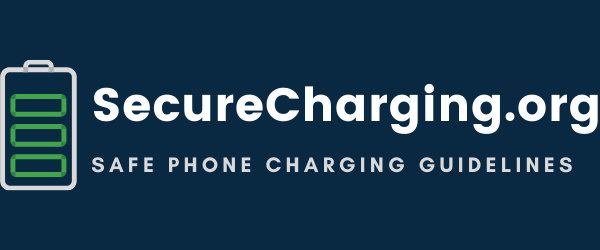




Hi, this is a comment.
To get started with moderating, editing, and deleting comments, please visit the Comments screen in the dashboard.
Commenter avatars come from Gravatar.